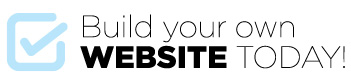When you first start creating pages or posts you’ll notice the titles are automatically added to the menus in the order that the pages or posts were created.
And the menu item name is the same as the page heading.
So, if we want to reorder the navigation or change the name of a menu item or in fact put in a totally custom menu item how do we do it?
We do this by setting up custom Menus.
Custom menus can be used on your site in the header, footer and side bar and sometimes in other places using widgets.
Let’s set up a custom menu:
- Go to Appearance > Menus
- Give the menu a name – we’ll call it Header so enter ‘Header’ into the Menu Name field and click Create Menu.
- In Display location click the Header Menu check-box – this tells WordPress to use this menu in that location. If you wish to use the same menu for your mobile view then select Mobile Menu also. You can create a custom mobile menu and assign it to Mobile Menu if you wish.
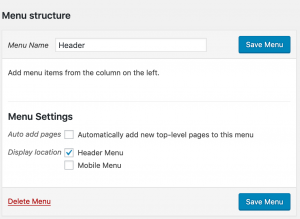
- If you want to create a separate Footer menu for your footer you can create that here also and use it in the Footer Widget placeholder OR if you wanted a custom menu for your sidebar you could do that too.
- On the left hand side you will see a panel called Pages with other panels below it in an accordion.
- The Pages panel lists all of the pages you have created – the other panels list other items you can use in your menu. In the Pages panel click View All, Select the items you wish to add and then click Add To Menu.
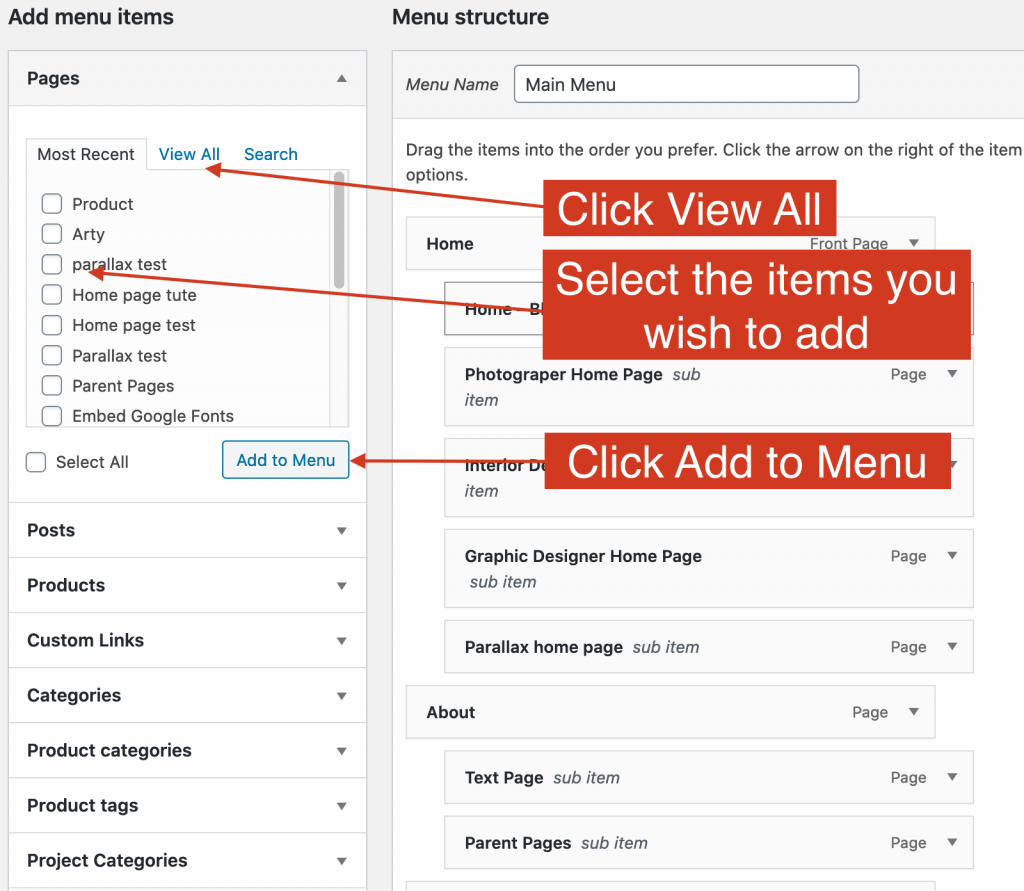
- You will now see the menu items listed on the right. You can reorder the menu now by dragging each menu item into the desired position. You can even create sub menus by dragging the menu item slightly to the right as shown in the image below. This will make the menu item a submenu of the item above it.
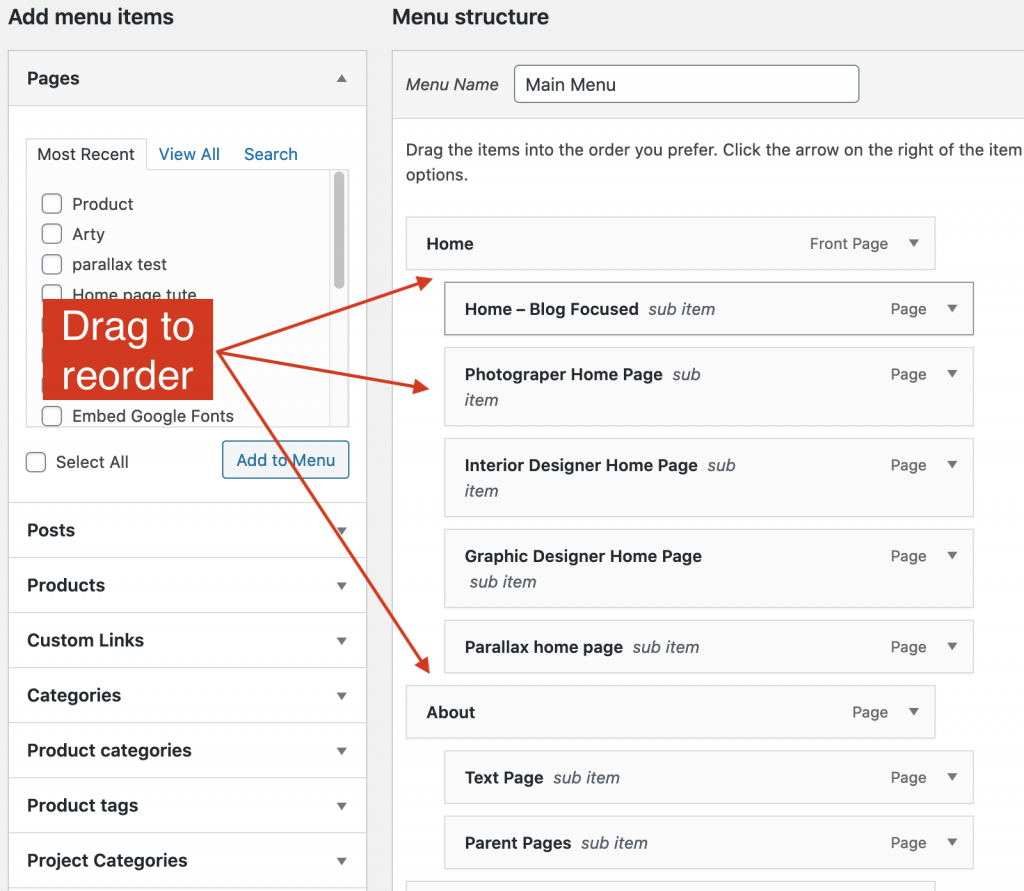
- DON’T FORGET TO SAVE THE MENU!
As you create new pages you need to add them to your menu for them to appear in your website navigation.
If you want to change the menu item name to something different from the page title, click on the tiny down arrow for that menu item to open up some options, change the Navigation Label to something else and click Save Menu.
What can I add to the Menu?
You can add Pages, Posts, Custom Links and Categories to the menu simply by selecting them from the accordion under Add Menu Items as shown in the above image. If the type you want to add is not showing here – click Screen Options in the top right hand corner and select the menu types you wish to view. You can also add Custom Links by clicking the Custom Links tab and entering a URL.
TIP! If you want to use a menu item as a header to submenus but don’t want it to actually link to anything you can create a Custom Menu item and instead of the URL enter a #.