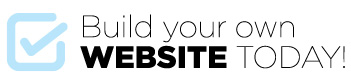The Page Builder allows you to add a custom heading with or without a background image to each of your pages.
- To add a Page Heading go to pages > add new or edit an existing page.
- For a new page, Select the Page Template > Page Builder.
- Give the page a title then click Add Section and select Page Heading.
- If you wish to use an image in the Page Heading background click Show Cover Image – you can then add your image.
- If you wish to use an Alternative Title (i.e. a different title to the one at the top of your screen) enter it here. Using the alternative title will show a different page heading to the menu item for that page.
- You can also add a subheading by entering text into the sub heading field.
From here you can add more Page Builder sections to build your page and keep on adding until your page is complete!