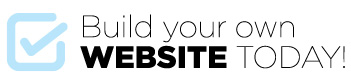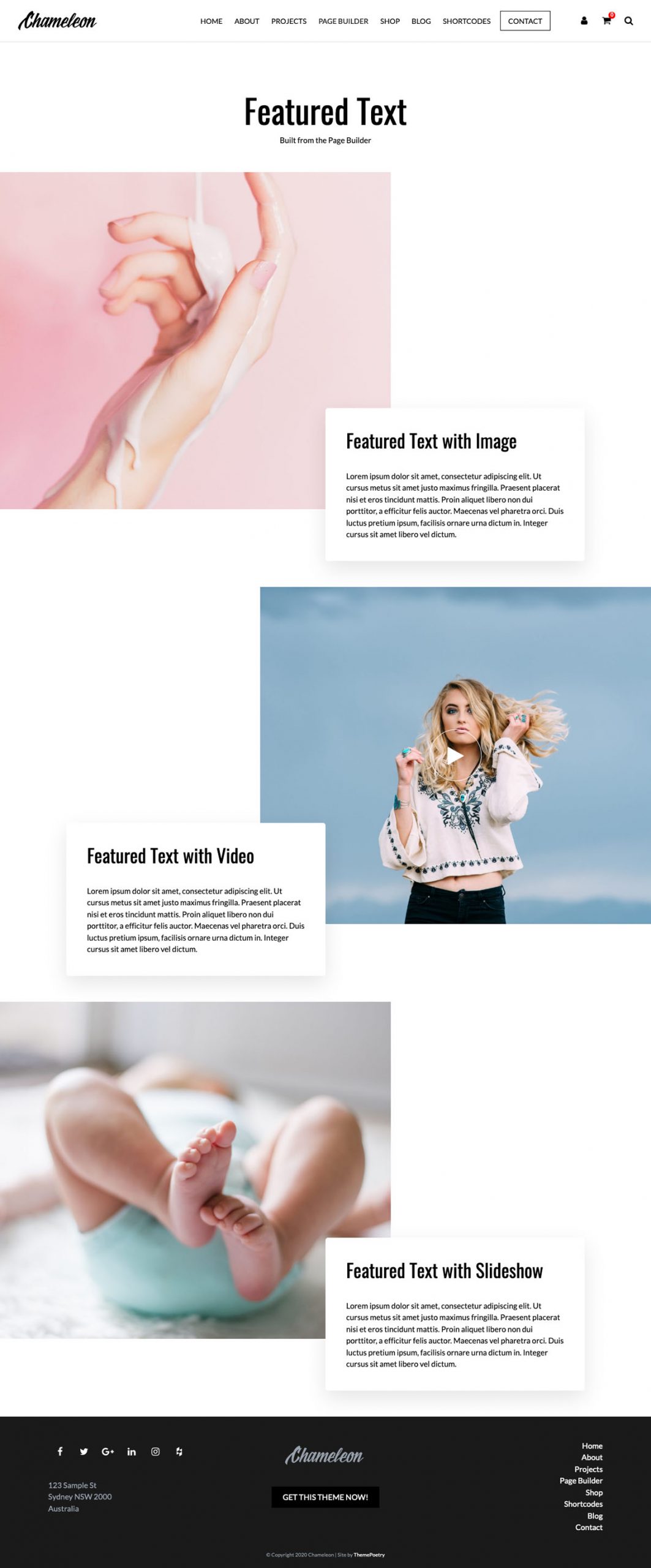
The Page Builder allows you to add a section called Featured Text to your page.
The Feature Text section is a powerful tool for highlighting events or images or videos with an overlapping text area.
- To add this go to Pages > add new or edit an existing page.
- For a new page, Select the Page Template > Page Builder.
- Give the page a title then click Add Section and select Feature Text.
- Select your page layout (image left or right).
- Select your media type (Image, Video or Slideshow)
- Image: Click the Add Image button to add single static image
- Video: Click the Add Image button to add a video cover image then paste your Vimeo or YouTube URL here: these usually look something like this https://www.youtube.com/watch?v=2n7ldrSU5Ek or https://vimeo.com/284638456
- Slideshow: Click the Add to Gallery button to select your slideshow images – select the required images. You may now reorder the sequence if you wish by using the Bulk Actions dropdown or simply dragging the images into your preferred order.
From here you can add more Page Builder sections to build your page and keep on adding until your page is complete!