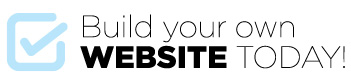There are numerous settings under the Settings menu however only some of these are relevant to us. Let’s have a look.
General
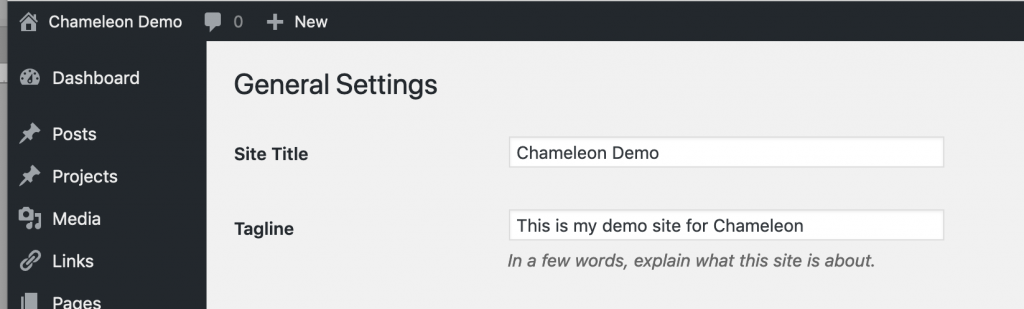
- Go to SETTINGS > GENERAL enter a website Title and Tagline. The title will appear at the top of your browser window
- The WordPress address (URL) and Site Address (URL) should both contain your domain name.
- Enter the email address you want to be associated with this site that you have access to.
- Leave Membership unchecked.
- Leave New User Default Role as Subscriber
- Set the Site Language
- Set the Time Zone (not really important at this stage)
- And set the date and time formats
- Click Save Changes
Reading
We cover this further on in the course.
Discussion
As this website is not a Blog for commenting, we want to make sure that visitors can’t leave comments on the pages (if you want visitors to leave comments on your blog posts then ignore this section).
- Go to Settings > Discussions and deselect ‘Allow people to submit comments on new posts’
- Select ‘Users must be registered and logged in to comment’.
Permalinks
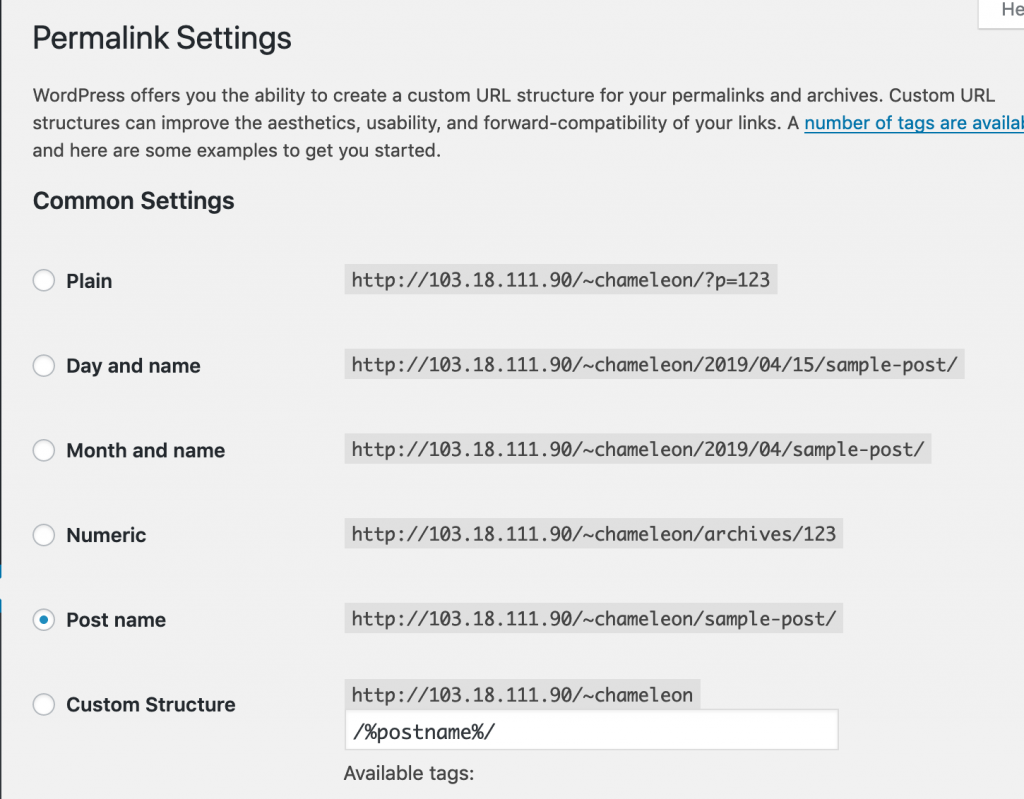
What is a Permalink?
The permalink is the tail end of the URL for a webpage in a browser, also called the Slug. By default something like /?page_id=62 is displayed which is not very informative and not good for search engine optimisation (SEO). By changing the permalink setting we can set the permalink to display the page title.
- Go to Settings > Permalinks
- Set the permalink to Post Name.
Now when you navigate to a page in your website the URL will have the page you are on showing in the slug.
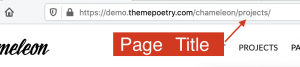
If you create a page or post and then changed the title subsequently, the slug may not have updated to the new title.
If this is the case you can edit the permalink by clicking the EDIT button to the right of the URL in your page or post, deleting the incorrect permalink and clicking OK.
The correct slug will be automatically entered from the title of the page.
You could also customize the slug to something else if you wished.