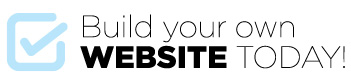As you can see Widgets are great and easy to use!!
In fact in the Chameleon theme the entire footer is made up of widgets.
The Footer is the bar at the bottom of your website that appears on every page and post of your site. Your website currently has little in the footer but we want to add content so that it looks more like this:
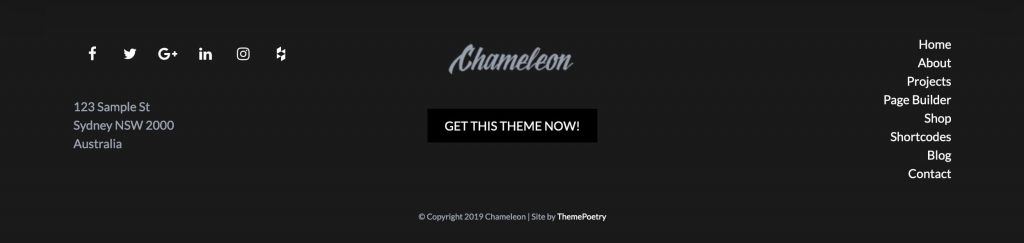
The above image shows a custom Theme Poetry Footer widget used twice and then a Navigation widget to show the menu on the right.
We can edit Widgets via Appearance > Widgets OR the Customizer and this is a good chance to introduce you to the Customizer – The Customizer allows us to instantly see some changes as we make them.
- Go to Appearance > Customize
- Select Widgets > Footer Widgets > Add a Widget
- Add the Theme Poetry Footer widget twice and add the Navigation Menu widget. You can drag an drop these to reorder them.
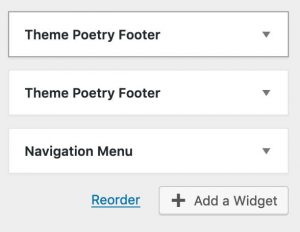
- Click on the first Theme Poetry Footer widget and you’ll see that it is similar to the Page Builder
- From the dropdown select Social the click Section
- Leave the dropdown as Text Area and type in your address – from here you can experiment to see how it works. Remember you can drag and drop the widgets and you can also drag and drop the Sections.
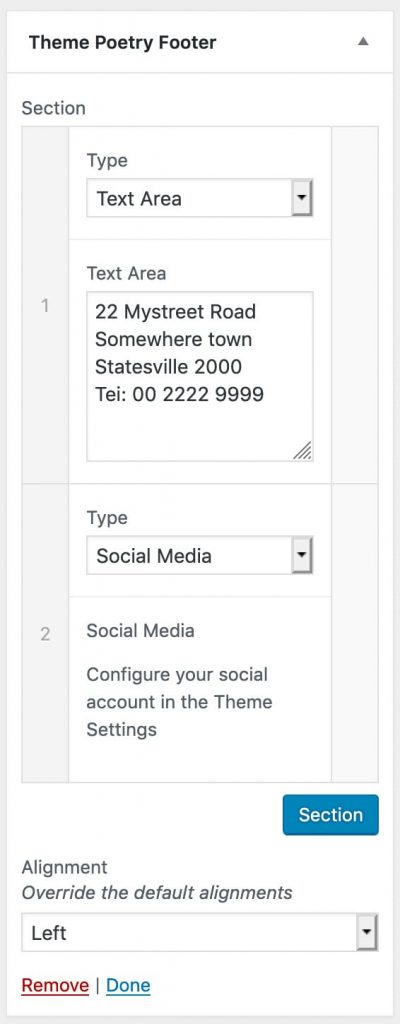
- In the Alignment dropdown select the appropriate alignment – for this one make it ‘Left‘
- Now have a go in the second Theme Poetry Footer widget and see if you can add a logo and call to action.
- Using the Navigation Menu widget select a menu
- You can drag an drop these to reorder them.
As you set the widgets your changes are shown on the screen to the right so you can quickly see how your page looks.